But the text was translated by browsers into web pages. Text is a universal language for computers, which means any text document (including websites) that you created by Windows can be read in other cooperative systems such as Mac OS, Linux, Unix and others.
To learn html not hard just need perseverance. Because only a text application to learn html simply note pad that must exist on each your computer.
You need to know html text consists of three parts, namely, html, head, and body but in the bagian2 we can insert text and any other html html scrip <html> always begins with and ends with </ html> then save in the form of HTM.
1.Script To Create a Title in the Menu Bar
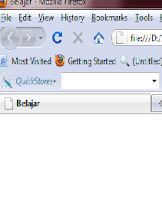
<html>
<head>
<title> Belajar </title>
</head>
<title> Belajar </title>
</head>
<body>
</body>
</body>
</html>
2. Creating a Heading
After creating the title we will create an article for our website. In an article must have a title, in the html on the subject with a heading. Heading font typically larger than the article and getting bigger. Heading itself is divided into 7 <h1> </ h1> to <h7> </ H7> the smaller the heading fonts will be even greater.
We make a heading immediately wrote the script are as follows:
<html>
<head>
<title> Belajar </title>
</head>
<title> Belajar </title>
</head>
<body>
<h1> Belajar Html</h1>
<h2> Belajar Html</h2>
<h3> Belajar Html</h3>
<h4> Belajar Html</h4>
<h5> Belajar Html</h5>
<h6> Belajar Html</h6>
<h7> Belajar Html</h8>
</body>
</html>
3.Creating Articles
After creating a heading or title of the article now that we learn to make the article.
In writing the article in html code from the premises paragraph <p> means and ends with the code </ p> and the article must be located within <body>.
Here's their HTML script writing:
<html>
<head>
<title> Belajar </title>
</head>
<title> Belajar </title>
</head>
<body>
<h1> Belajar Html</h1>
<p> membuat artikel </p>
</body>
</html>
4. Selecting the position of the article
In writing this article was written we are not always to the left of tp can determine where we can in the middle of all articles, or in the right frame on all all. The trick we just add a bit of html commands us to order
a. <align=center> = writing on Tengan
b. <align=left> = writing is on the left
c. <align=right> = writing is on the right
The following script writing
<html>
<head>
<title> Belajar </title>
</head>
<title> Belajar </title>
</head>
<body>
<h1> Belajar Html</h1>
<p align=center> membuat artikel </p>
</body>
</html>
4. Changing the font
When we make the article the letter we will not always be the same. We also can make the text becoming bold italics or underlined like in MS Word. Writing commands in bold italic etc. <p> place after the command. you can insert the command letters bold, italic, big, small, and others.
1. Addons </ i> = italic Posts
2. <u> </ u> = Underlined Posts
3. <big> </ big> = i large-sized paper
4. <small> </ small> = small-sized paper
5. <medium> </ medium> = medium-sized paper
Writing their HTML script is as follows:
<html>
<head>
<title> Belajar </title>
</head>
<title> Belajar </title>
</head>
<body>
<h1> Belajar Html</h1>
<p><b> membuat artikel </b> </p>
</body>
</html>
5. Make Enter command
When creating an article of course we need to enter the command / new line parallel to a post does not hold. If in ms word we can simply press the enter key to writing under the previous posts. Well if we use the command in html <br>.
Here's the script writing
When creating an article of course we need to enter the command / new line parallel to a post does not hold. If in ms word we can simply press the enter key to writing under the previous posts. Well if we use the command in html <br>.
Here's the script writing
<html>
<head>
<title> Belajar </title>
</head>
<title> Belajar </title>
</head>
<body>
<h1> Belajar Html</h1>
<p> membuat artikel <br>
Membuat perintah enter
</p>
</body>
</html>
6. Inserting images
In html you can also enter the picture. When we want to include a picture of course there is their HTML commands. Command to insert an image that is <img src="gambar">
Their HTML script as follows:
In html you can also enter the picture. When we want to include a picture of course there is their HTML commands. Command to insert an image that is <img src="gambar">
Their HTML script as follows:
<head>
<title> Belajar </title>
</head>
<title> Belajar </title>
</head>
<body>
<h1> Belajar Html</h1>
<p> Memasukkan Gambar <br>
<img src=”image”>
</p>
</body>
</html>
7. Changing
the Background
When we make our html can also change the background color of the images or just color. We just need to make additional orders in <body>.
Their HTML script change the background color as follows:
When we make our html can also change the background color of the images or just color. We just need to make additional orders in <body>.
Their HTML script change the background color as follows:
<head>
<title> Belajar </title>
</head>
<title> Belajar </title>
</head>
<body bgcolor=#202020>
<h1> Belajar Html</h1>
<p> Memasukkan Gambar <br>
<img src=”image”>
</p>
</body>
</html>
Their
HTML script to change
the background color with a picture:
<head>
<title> Belajar </title>
</head>
<title> Belajar </title>
</head>
<body background=”image”>
<h1> Belajar Html</h1>
<p> Memasukkan Gambar <br>
<img src=”image”>
</p>
</body>
</html>

 20:46
20:46
 FIRDAUS
FIRDAUS


 Posted in:
Posted in: 
0 komentar:
Post a Comment